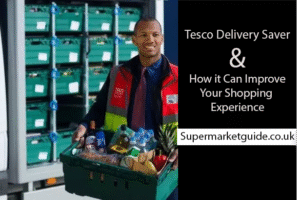How to Use Your Tesco Clubcard When the App Isn’t Working
If you shop at Tesco often, you’ve probably noticed something strange. The moment you walk into a Tesco Extra or Express store, your internet starts acting up.
WhatsApp messages stop delivering. Your Spotify playlist buffers endlessly. Your 4G signal drops from full bars to nearly nothing.
And while that’s frustrating enough, the worst part comes at checkout: you can’t load your Tesco Clubcard app.
That means no discounts. No coupons. And in some cases, you could be losing out on 30–50% savings just because the app refuses to load. Paying full price when you know you have a Clubcard deal? Painful.
So how do you make sure you can still use your Tesco Clubcard when the internet dies inside the store? The trick is to add it to your Apple Wallet or Google Wallet.
Why Add Your Tesco Clubcard to a Digital Wallet?
Apple Wallet (for iPhone users) and Google Wallet (for Android users) are apps that store virtual versions of your payment cards, loyalty cards, and even tickets.
Once your Tesco Clubcard is saved inside one of these wallets, it works offline. That means:
- You don’t need internet to open it.
- You can quickly scan it at checkout.
- You’ll never have to worry about losing discounts again.
It’s the simplest fix for Tesco’s in-store internet black hole.
How to Add Your Tesco Clubcard to Apple Wallet (iPhone Users)
- Open the Tesco Clubcard app on your iPhone while you still have internet.
- Tap on Clubcard at the bottom of the screen.
- Look for the option Add to Apple Wallet and tap it.
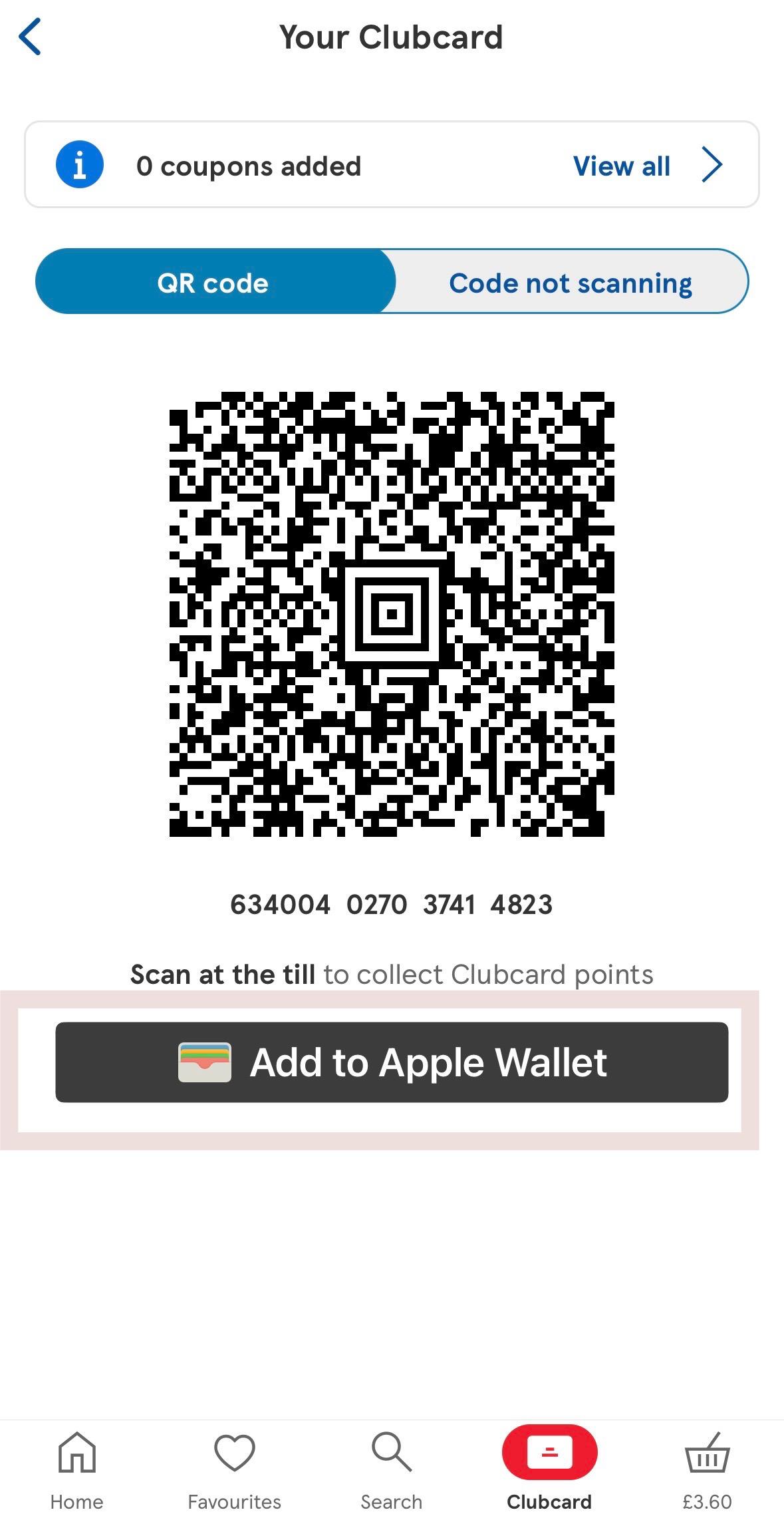
- A new screen will pop up — click Add in the top right corner.
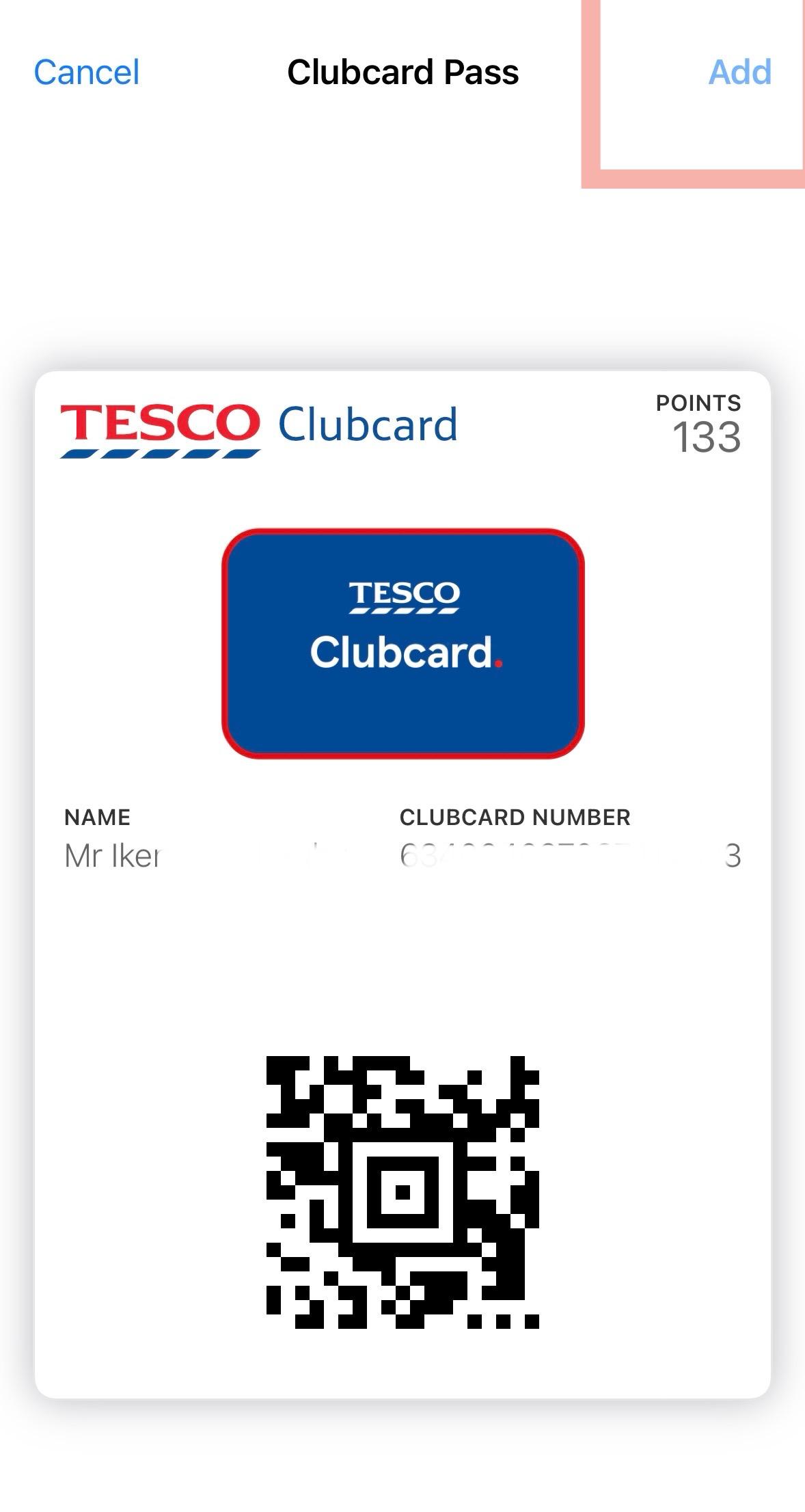
- Done! Your Tesco Clubcard now lives inside your Apple Wallet.
- Next time you’re at checkout, just open Apple Wallet, tap your Clubcard, and scan it. No internet needed.
How to Add Your Tesco Clubcard to Google Wallet (Android Users)
- Open the Tesco Clubcard app while connected to internet.
- Tap on Clubcard to bring up your barcode.
- Look for the option Save to phone / Add to Google Wallet.
- Tap Add.
- That’s it — your Tesco Clubcard is now stored in Google Wallet.
At checkout, just open Google Wallet, select your Clubcard, and scan it. Works instantly, even with zero signal inside Tesco.
Never Miss Out on Discounts Again
Tesco’s in-store internet might be unreliable, but your savings don’t have to suffer. By adding your Tesco Clubcard to Apple Wallet or Google Wallet, you’ll always have it ready — no data, no buffering, no stress.
You can finally walk into Tesco knowing your Clubcard discounts are safe, no matter how bad the network gets.